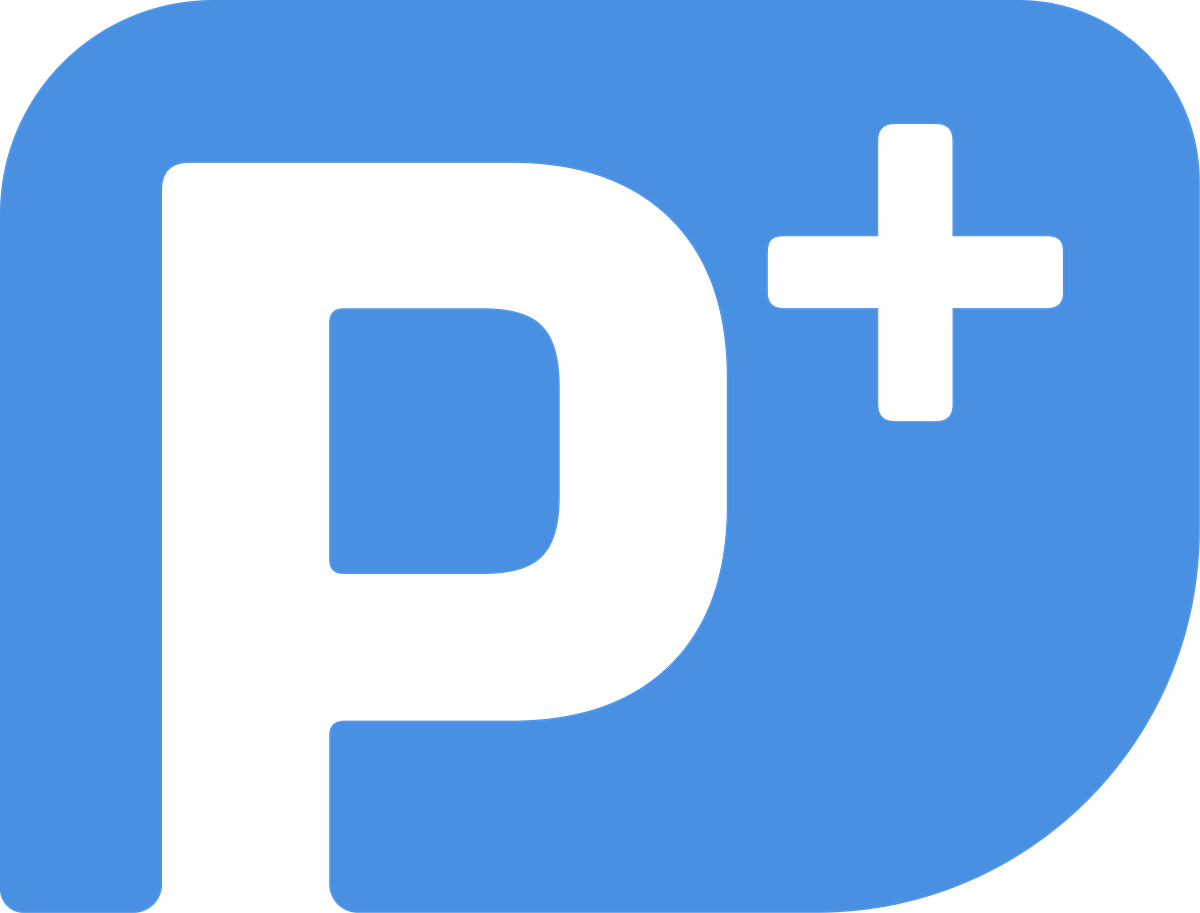Platform Help CenterFrequently Asked Questions & Support
Getting Started
Account Management
Using PipelinePlus Features
PipelinePlus TRAINER
PipelinePlus Viewer
Data and Account Management
Support (Footer)
How Do I Become a User?
Have questions about the software but are not a user yet? Request a free demo.
How do I download the PipelinePlus app?
The app can be downloaded for free from App Store, Google Play, and Windows Store.
How do I set account & notification settings?
‘You can visit your Account page within the app to update your password, personal information and notification settings. Notification settings include weekly performance alerts/reminders, daily push nudges to keep you on track, and much more to customize your needs.
How do I reset my password?
On the login screen, click on the “Lost your password?” link. You will be asked to enter either your email or username to reset your password (typically your work email). You will be sent an email with further instructions on resetting your password.
I reset my password, but I haven’t received an email yet. Now what?
You should receive an email almost immediately upon requesting a password reset. If you do not, it’s possible the email exchange server within your firm has set a delay on receiving that email to check that it’s safe, which typically creates a 15-minute delay.
Please do not attempt to reset your password a second time, as it will only replace the first request, making the first link you receive not work. If you did reset your password more than one time, please wait for the most recent link to arrive, as that will be the proper and workable link to reset your password.
Why do you need my mobile phone number?
Security – We now offer Two-Factor Authentication via text message, so we require your mobile phone number in order for our system to send you a code to confirm it’s you.
What features are included in PipelinePlus?
This short walk-through video will demonstrate the main features of PIPELINE and how to navigate through the software:
How do I create a Target in PipelinePlus?
On the main dashboard view of PIPELINE, you will see a blue “add” (+) button near the bottom of the screen. Click this button and enter the details of your Target, including name, company, target type and due date.
How do I work Steps towards a Target in PIPELINE?
After initial creation of a Target and adding a first Step, depending on how business development went with this Target, you can now either:
Take the next step with this same target (click “Done? Take The Next Step“)
Delay the deadline of the current Step (click “Snooze“)
Complete this Target if there are no more steps to take (click “Complete Target“)
Edit the Target or Steps if something changed (click “Edit Target“)
Hold the Target if you want to remove this Target from your BD pipeline (click “Hold Target“)
How do I add my Pipeline Targets to my Outlook Calendar?
In Outlook, open the Calendar View
On the Home tab in the Calendar ribbon, click ‘Open Calendar’ or ‘Add Calendar’ (Note: Different versions of Outlook may vary slightly with wording options)
Select ‘From Internet’
In PIPELINEPLUS, go to the Controls option and copy your Calendar subscription link (Your Calendar subscription link should look something like: https://api.pipelineplus.com/api/v1/users/XXXXXXXXXXXXXXXXXX/calendar
Back in Outlook, paste your link and click ‘Import Calendar’, then click ‘Ok’
You will see a pop-up window with the prompt “Add this Internet Calendar to Outlook and subscribe to updates?” Click ‘Yes’
Under ‘My Calendars’ right-click ‘PipelinePLUS’ and select ‘Overlay’
These calendar integration instructions may vary slightly depending on device and Outlook version. Per Microsoft instructions, it’s recommended to add internet calendars via Outlook Web Access (OWA) if possible.
PipelinePlus TRAINER: Getting Started & General Guidelines
In TRAINER – Lessons: Start by clicking on a tile to open video details, then watch the video Lesson all the way through. It’s highly recommended to take brief notes as you watch, as certain Lessons request you to complete a Worksheet. If you are ever on the go without access to the app, you can also download the transcript of the video.
We also provide helpful resources to keep your knowledge up-to-date with the following industry standards for business development. Be sure to visit Resources frequently to get the most recent news and tips on business development.
What order should I watch the TRAINER video lessons?
We highly recommend watching your TRAINER Lessons in numerical order, but your firm may request you watch in order of module category.
What are the “Resources” for in TRAINER?
Resources are available to help keep your knowledge up-to-date with following industry standards for business development. Updated resources may include additional external videos, audio/podcasts, articles, webinars and blogs.
PipelinePlus Viewer: Getting Started & General Guidelines
Practice Viewer (AKA: Customized Dashboards) – an elegant dashboard that integrates with any platform to display your most important information in one place. This is business intelligence at its finest. This dashboard can track any of your metrics, including by not limited to:
Business Development Performance
Pursuites & Proposals
Revenue – Per client, industry type, group, and individual
Website Analytics (traffic / sources / keyword searches / etc.)
Email Open & Click Through Rates
Social Media Reach & Engagement Across Channels
Competitive Comparison
Finances & Billing
…and virtually anything else you want us to connect to
VIEWER (AKA: Pipeline Management Reports) – an extension of Pipeline activity. The Pipeline Management Reports provides your firm champion with a simple, easy-to-understand dashboard to help identify potential overlaps where your team may be pursuing similar targets. Save valuable time and expand your cross-selling potential by identifying these opportunities.
Where can I print my individual PIPELINE progress report?
In PIPELINE, click the Controls button.
You can download your latest activity as a PDF or Excel download.
If you have VIEWER licensed, you can print out a more customized report within any selected date range.
If you do not have access to VIEWER reports, be sure to ask your product representative.
Can I override my PIPELINE revenue total?
Yes. Initially, as you add revenue when you complete Steps in PIPELINE, your Revenue will naturally accumulate. If you ever need to report an update to your total overall revenue, you can manually override the total by clicking on the Controls button and entering a new Revenue amount there.
*NOTE: Once you manually override your total revenue, it will no longer be updated automatically, and must be updated manually anytime you want to update it. You can continue to report Revenue as you complete Steps, which will still show normally in your progress reports.
What happens if I leave PipelinePlus? How do I retrieve my information?
If you have an active PipelinePlus account, you can view and download your PIPELINE data at any time from your Controls HUD (heads up display).
Click the Controls button, select the date range, then either PDF or Excel download format for your latest activity
Should you no longer have an active account, we will delete or anonymize your data per GDPR requirements.
Don’t See What You Need?
For help with app troubleshoot / billing / general info, send an email to support@pipelineplus.com
For urgent matters, call us at 818.804.5491 to speak with our Client Success Team.
Open a help request ticket by filling out this form: